|
When you open a file that is an archive file format (for example, ZIP, RAR, or CAB), the Ultra File Opener Archive Viewer opens with the contents or the archive displayed in the view area. Refer to the Viewer page for an example. What distinguishes the UFO Archive viewer from other viewers is the menu bar options. All the file functions are controlled here.
 Unlike the other Viewers, the Archive Viewer does not require a status bar. Unlike the other Viewers, the Archive Viewer does not require a status bar.
Archive Menu Bar Functions
The Archive Viewer has its own menu bar with the following options:
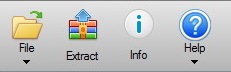
The Archive Viewer functions are listed here from left to right:
Function:
|
Description:
|
File:
|
Drop down menu to access the following:
| • | Open: this displays an Open dialog where you can locate and open another file (a new Viewer opens). |
| • | Options: this opens the program options. |
| • | List of recently opened files: you can quickly open any recently viewed file listed here (including other non-archive file types). |
| • | Exit: this closes the Viewer (Note: other Viewers remain open). |
|
Extract:
|
You can select one or more files and use the Extract function command to open the Extract dialog where you can select options before extracting the selected files. See below for more.
|
Info:
|
This provides information of the archive file including: path, type, and size.
|
Help:
|
Opens this help file. This requires an online connection.
|
 Drag and drop capability is not supported; you cannot add more files to the archive or select files from the archive and drag them to a new folder location. Drag and drop capability is not supported; you cannot add more files to the archive or select files from the archive and drag them to a new folder location.
Extracting Files
You can select one or more files and then choose to extract them. When you click the Extract button the following dialog is displayed:
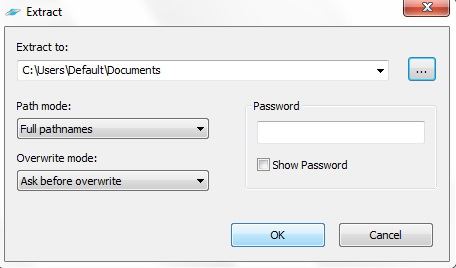
Steps to configure settings:
| 1. | Set the destination of the files you want to extract. Use the drop down arrow to select a recent location or use the ellipsis button (three dots) to locate a destination for the files. |
| 2. | Select the Path mode. If the archive includes subfolders you can include the same directory structure by selecting the "Full pathnames" option. If you want all files to be listed in the destination folder (including all files in any subfolders), click the drop down list and select "No pathnames". |
| 3. | Select an Overwrite mode. This function is available in case same file names are encountered. You have the choice of the following: |
| • | Overwrite without prompt |
| • | Auto rename existing files |
| 4. | If a password is required, you can enter it (and choose to display it using the "Show Password"). |
| 




